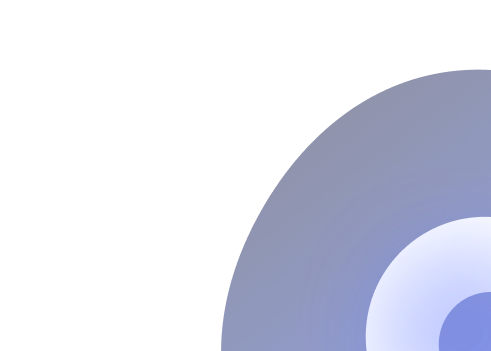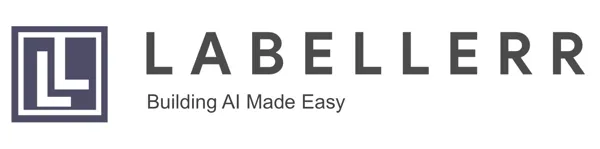Enhance Collaboration & Communication With Labellerr's Remarks Tags
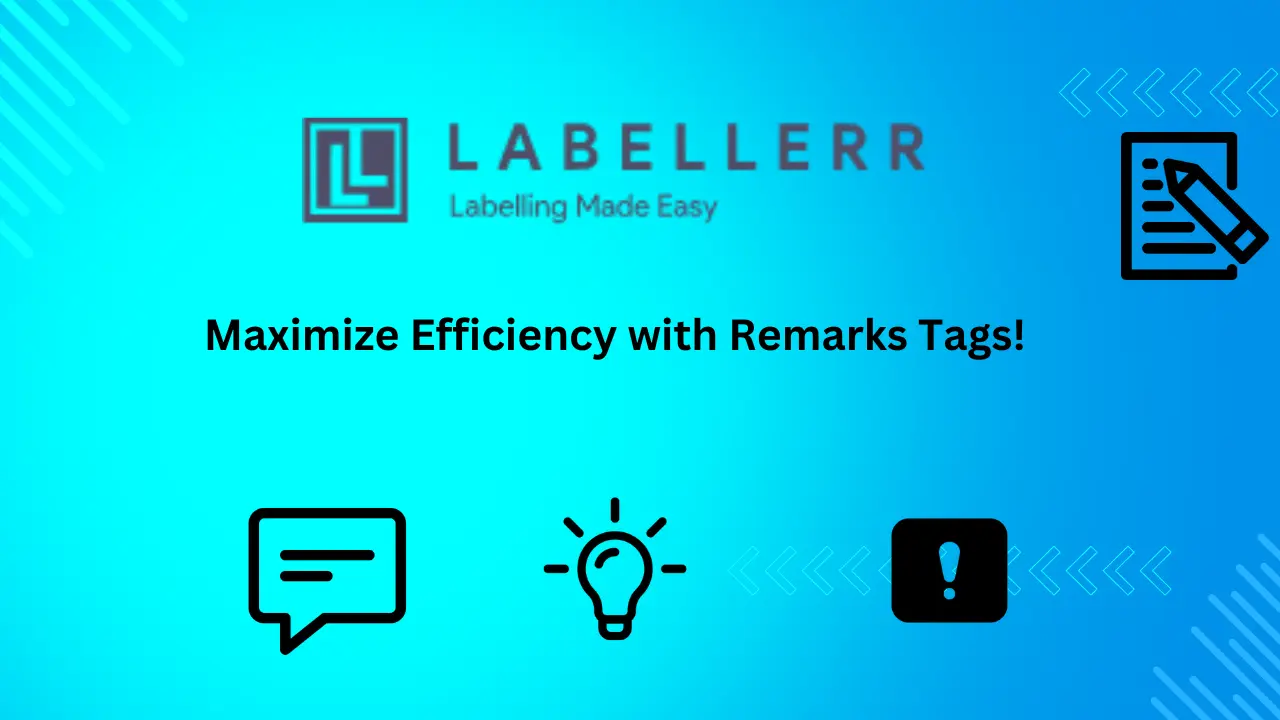
Table of Contents
- Introduction
- Why Is It Needed?
- How to Make Remarks in Labellerr?
- Advantages of Using Remarks Tag
- Conclusion
- Frequently Asked Questions
Introduction
We're excited to introduce a powerful new feature to Labellerr: "Remarks Tags." Labellerr is all about making your annotation process smoother and more efficient.
With "Remarks Tags," annotators now have the ability to leave detailed comments on specific classes or objects, facilitating smoother communication within the project.
This feature allows reviewers and clients to provide feedback, suggestions, and corrections, fostering collaboration towards achieving perfection.
'Suggestions' pinpoint areas for improvement, providing your ML models with the edge they need to excel.
Meanwhile, tagging remarks as 'Mistakes' allows for easy identification and rectification of errors, ensuring the highest level of accuracy in subsequent annotations.
Why is it needed?
The need for "Remarks Tags" is because we want to make communication easier when working on projects. Sometimes, we need to leave comments or point out mistakes directly on the things we're working on.
This feature helps us do that, so everyone can understand what needs to be done to make things better. It's like giving directions on a map, but for our project work, it's about making sure we're all on the same page and getting things right.
It streamlines communication by allowing annotators to leave comments directly on the annotated elements, eliminating the need for separate communication channels.
This real-time feedback loop ensures that any issues or improvements can be addressed promptly, enhancing overall efficiency.
By providing a structured framework for leaving remarks and tagging them accordingly, Labellerr ensures that all users are aligned and working towards a common goal of achieving 95% or more accuracy in annotations.
How to make remarks in Labellerr?
1) In annotation screen, annotators can put remarks on created objects shown on left side annotation tray by clicking on "dialogue box" icon.
2) Reviewers can find those remarks with different annotations as it will show as notification popup.
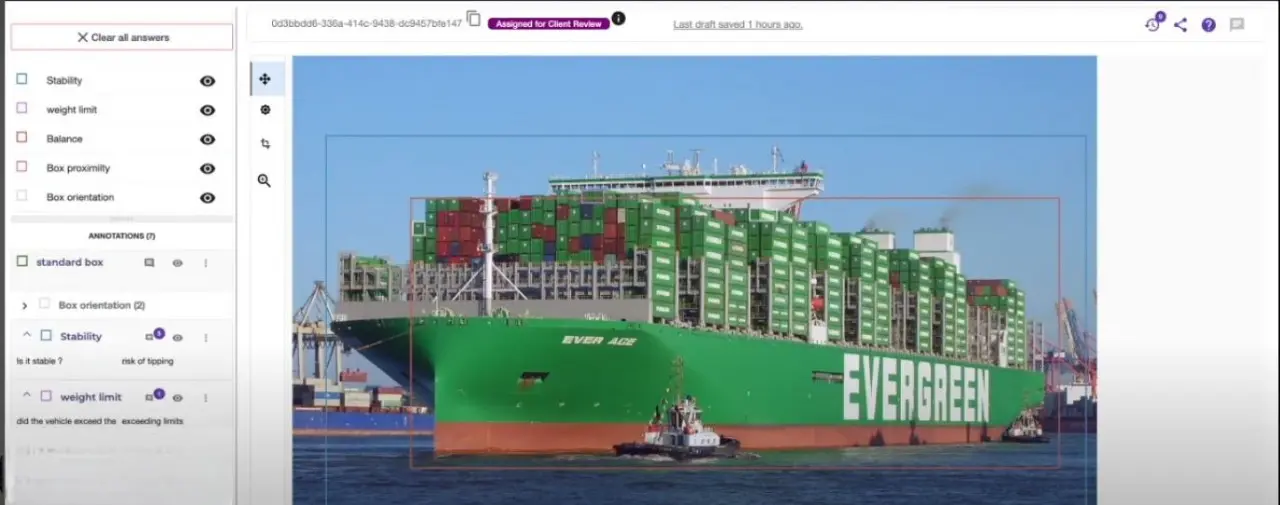
3) Click on the comment icon next to each object to view the comments provided. Here, you can also check if each remark has been classified as a mistake or a suggestion.
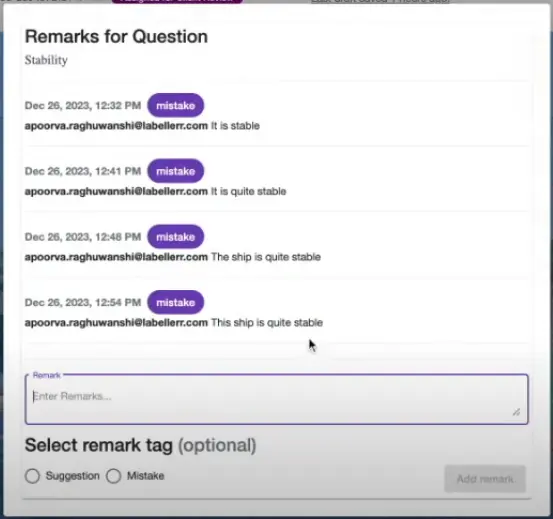
3) To filter remarks based on suggestions or mistakes, navigate to the 'Files' tab. On the left side panel, you'll find a 'File Filter' option.
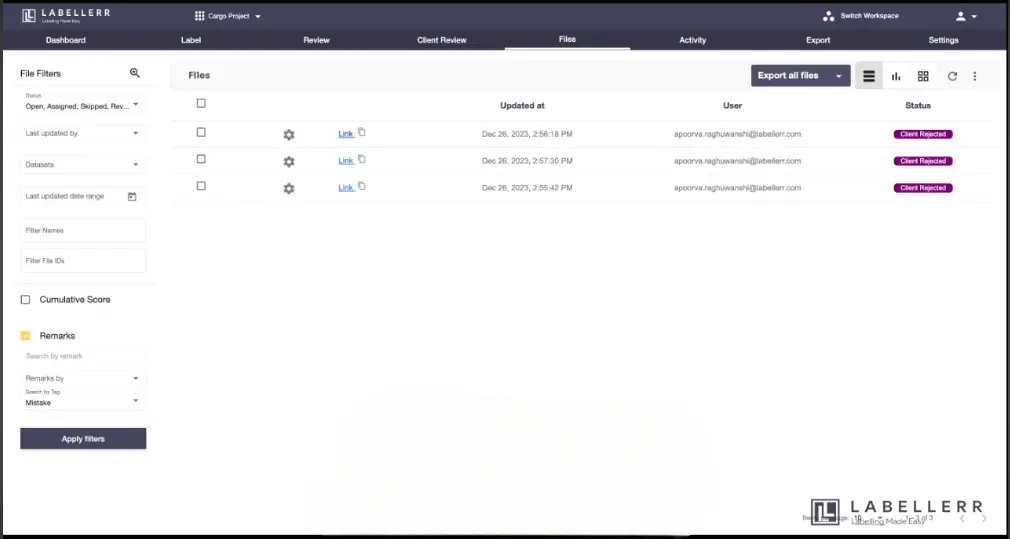
4) Select the tag you wish to filter by, then click on 'Apply Filter'.
For a more hands-on tutorial, you can watch the following video on YouTube:
Advantages of using Remarks Tag
Streamlined communication: Annotators can leave comments directly on specific classes or objects, eliminating the need for separate communication channels.
Real-time feedback loop: Promptly address any issues or improvements as they arise, enhancing overall efficiency.
Clear categorization: Tag remarks as 'Suggestion' or 'Mistake' for enhanced clarity in feedback.
Enhanced model performance: Suggestions help identify areas for potential enhancements, giving ML models the extra edge they need.
Improved accuracy: Quickly identify and rectify errors with Mistake tags, maintaining the highest level of annotation accuracy.
Conclusion
In conclusion, with the introduction of "Remarks Tags," Labellerr has taken another step forward in ensuring a smoother and more collaborative annotation process.
By providing a simple yet powerful way to communicate feedback and suggestions directly on project elements, Labellerr empowers teams to work together efficiently towards perfection.
Dive into the enhanced Labellerr experience today and witness the transformative power of "Remarks Tags" in your annotation journey.
Frequently Asked Questions
Q1) What are Remarks Tags in Labellerr?
Remarks Tags in Labellerr are a feature that allows annotators, reviewers, and clients to leave comments on specific classes or objects within the annotated data. These tags categorize remarks as either 'Suggestions' or 'Mistakes,' facilitating clear communication and feedback within the project.
Q2) How can I filter files based on Suggestions or Mistakes?
Labellerr allows users to filter files based on suggestions or mistakes in the remarks section. By utilizing the tag filter on the files page, you can efficiently examine feedback and identify areas for improvement.
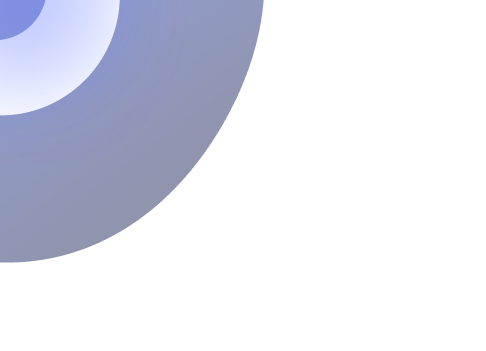
Simplify Your Data Annotation Workflow With Proven Strategies
.png)