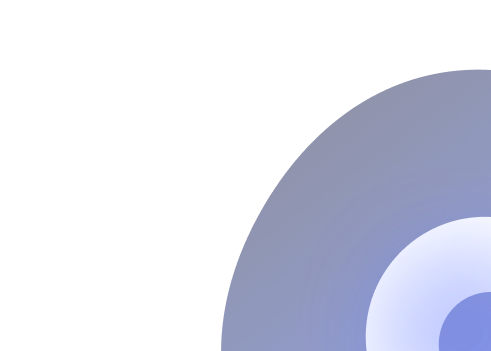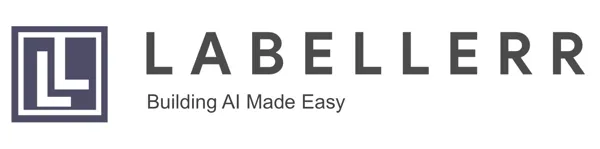A Complete Guide To Set Up Label Studio
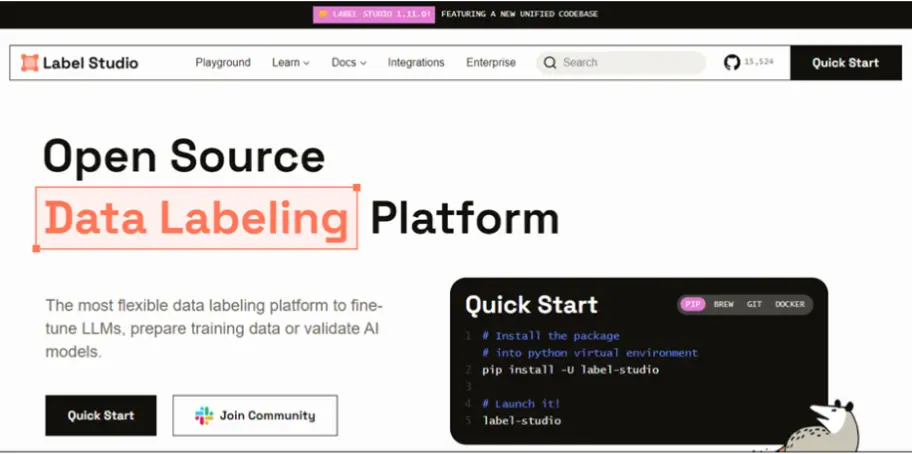
Label Studio is a versatile open-source data annotation tool that empowers machine learning practitioners with a user-friendly interface.
Label Studio supports annotation for various data types, including images, text, audio, and video. This flexibility makes it suitable for diverse machine learning tasks.
The platform integrates seamlessly with popular machine learning frameworks like TensorFlow and PyTorch, fostering a smooth transition from annotation to model training. Additionally, Label Studio incorporates active learning strategies, ensuring efficient iteration for model improvement.
Label Studio can be installed in various ways for example using pip , docker , Ubuntu or anaconda. Here I will cover using pip and anaconda.
Using Pip
Open the correct folder and launch terminal.
Run the following command :
python3 -m venv env
source env/bin/activate
python -m pip install label-studio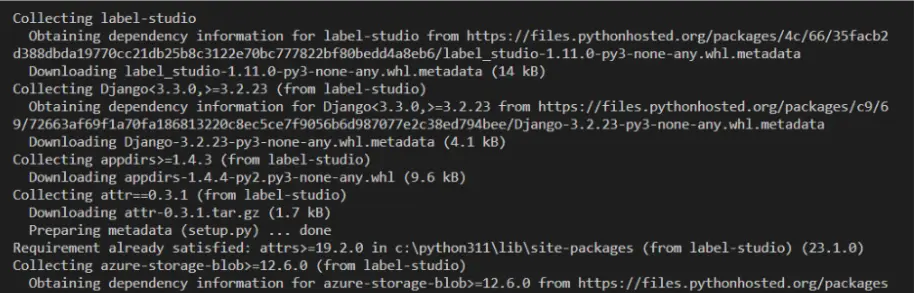
To start the label-studio simply enter : label-studio
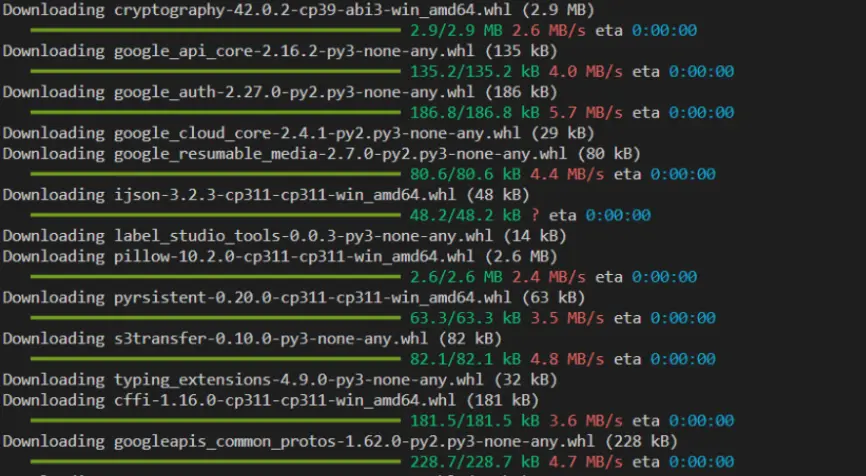
The default web browser will automatically open at http://localhost:8080 with Label Studio.
Guide Anaconda
Here's a step-by-step guide:
Install Anaconda: If you haven't installed Anaconda, download and install it from the official website.
Creating a Virtual Environment
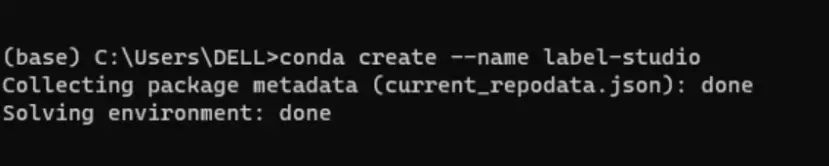
Open a terminal or command prompt and run the following commands to create a new virtual environment named "label-studio": conda create --name label-studio
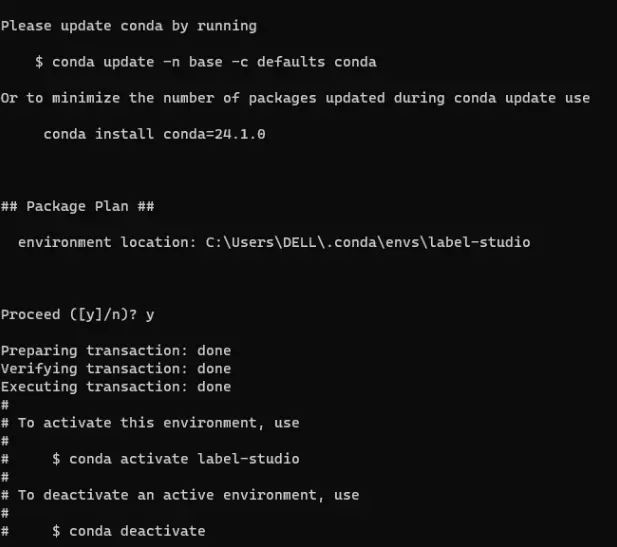
Activate the virtual environment: conda activate label-studio. Now, you are within the isolated environment ready for Label Studio setup.

Now, you are within the isolated environment ready for Label Studio setup.
Installing Dependencies
Label Studio requires certain dependencies to function correctly. Run the following commands to install these dependencies: conda install psycopg2
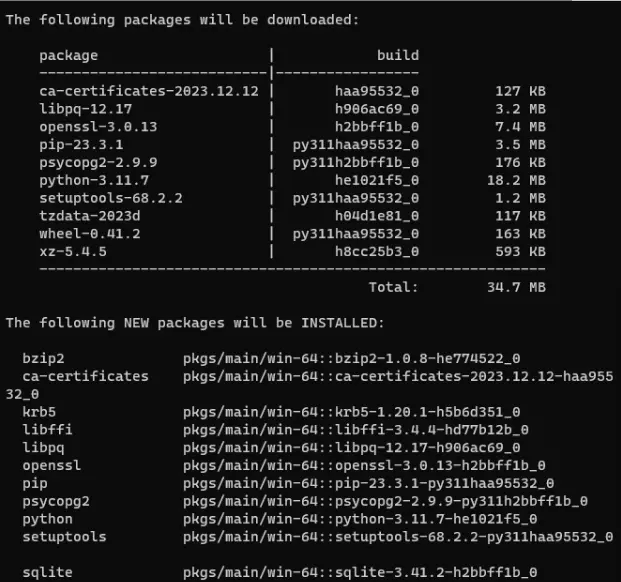
Proceed with a Y when prompted.
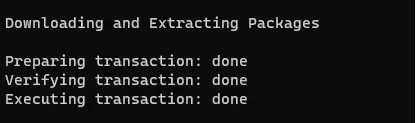
Install Label Studio: Install Label Studio using pip: pip install label-studio

Run Label Studio:
After installation, navigate to the directory where you want to set up Label Studio.
Run the following command to start Label Studio: label-studio
This will launch Label Studio, and you can access it through your web browser at http://localhost:8080.
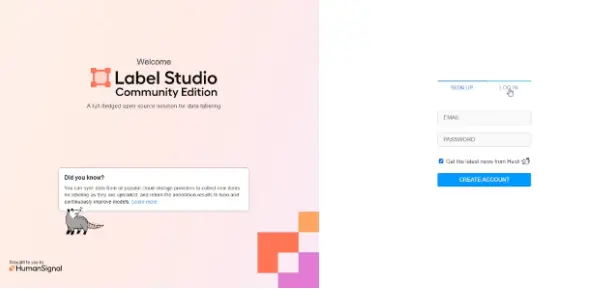
Now you have successfully set up Label Studio using Anaconda. You can create and manage annotation projects in the virtual environment you created.
Setting up a project
Once you have Label Studio installed and ready to go, the next step is to set up your annotation project.
Create a new project and add relevant details and description.
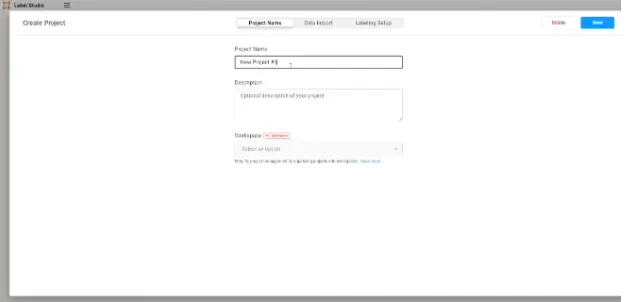
Head over to the Data Import tab within your project. Upload or import your dataset into Label Studio. Supported data types include images, text, audio, and video.
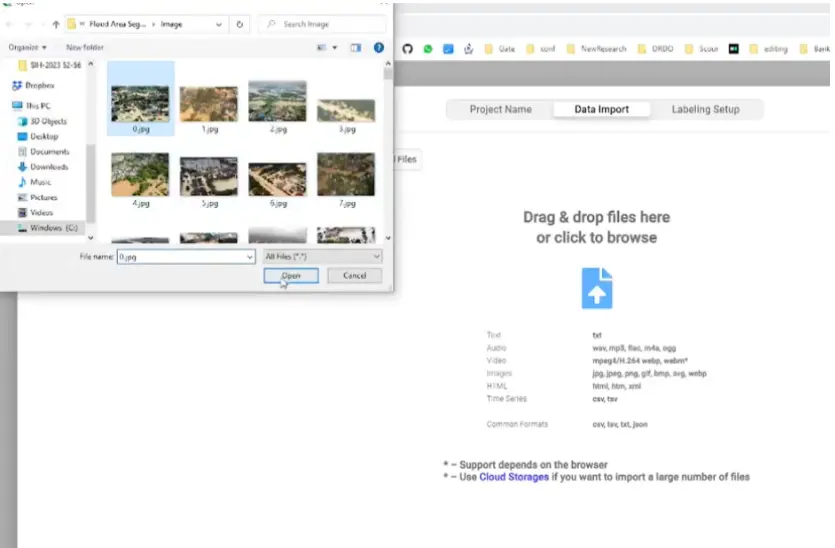
Decide on the type of annotation task you'd like to conduct for your project. Label Studio supports various annotation types such as image classification, object detection, text classification, named entity recognition, and more.
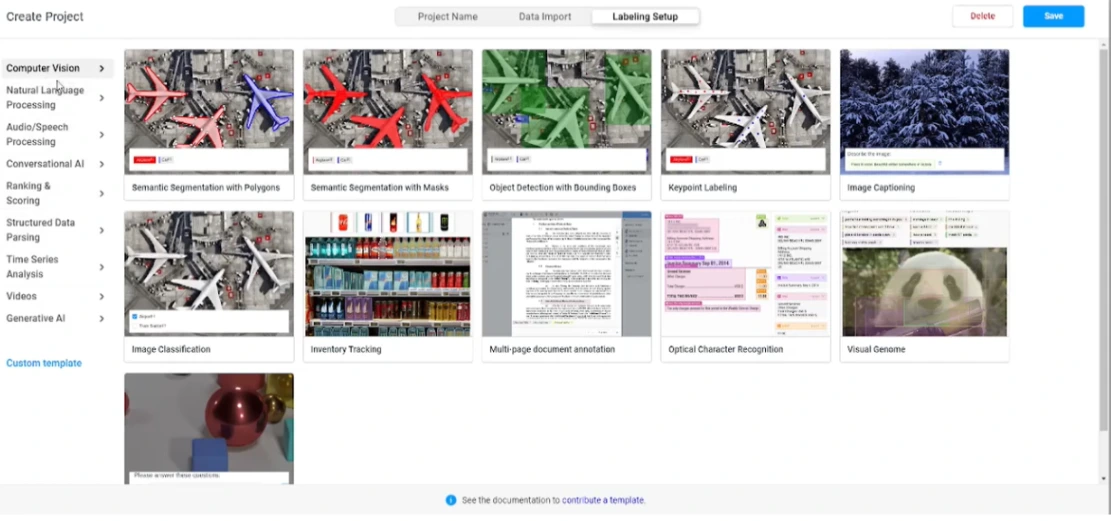
Add the labels you are aiming for, such as different object classes in object detection or categories in text classification. After doing so click on Save. A window will open for your annotation.
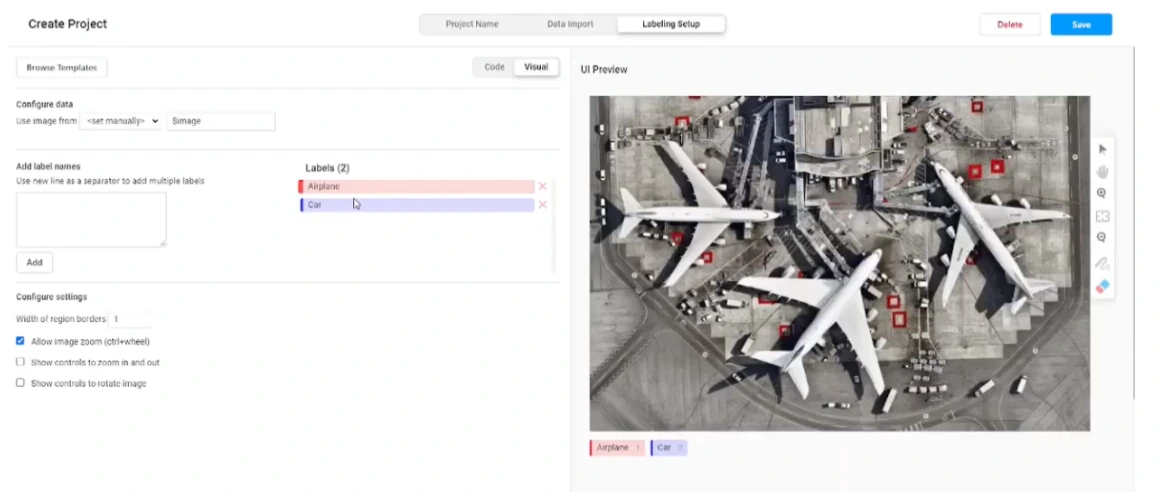
Now you can start annotating.
Alternative Platforms
Though LabelStudio provide open source tool to entry level ML teams and have multiple features, still it requires bit of a technical knowledge to set it up and keep it running.
It does not guarantee the support and customization that many teams need.
For easy setup, customization and better support one can try Labellerr.
While both platforms offer data annotation capabilities, they differ in certain features and functionalities, making them suitable for different use cases.
Let's compare them:
| Feature | Label Studio | Labellerr |
|---|---|---|
| Dashboard To Check Daily Stats | ✔️ | ✔️ |
| Smart Feedback Loop | ❌ | ✔️ |
| Detailed Documentation | ❌ | ✔️ |
| Advanced And Extensive Filters | ❌ | ✔️ |
| Direct & Custom Project Support | ❌ | ✔️ |
| Customization Available | ❌ | ✔️ |
| Easy To Draw Multiple Layers Annotation | ❌ | ✔️ |
Labellerr offers a user-friendly interface and supports annotation for various data types, including images, text, audio, and video.
With its smart feedback loop, extensive filters, collaborative support, and low latency, Labellerr provides a powerful solution for annotation tasks in machine learning projects.
Label Studio require significant time and effort for setting up, maintaining, and customizing, Labellerr stands out as an effortless annotation platform with minimal setup and maintenance requirements.
Its user-friendly interface, extensive customization options, and low maintenance make it an ideal choice for data annotation tasks, saving users valuable time and resources.
Frequently Asked Questions
What is Label Studio used for?
Label Studio is used for data labeling and annotation tasks in machine learning projects. It provides a versatile platform for annotating text, images, and other data types to create labeled datasets for training machine learning models.
How do I use Label Studio in Python?
Label Studio can be used in Python by installing the Label Studio Python package and integrating it into your machine learning workflow. You can create labeling tasks, import data, and manage annotations programmatically using Python scripts.
What are the minimum requirements for Label Studio?
The minimum requirements for Label Studio include a compatible operating system (Windows, macOS, or Linux), sufficient system resources (RAM and disk space), and a modern web browser (Google Chrome, Firefox, or Safari) for accessing the Label Studio interface.
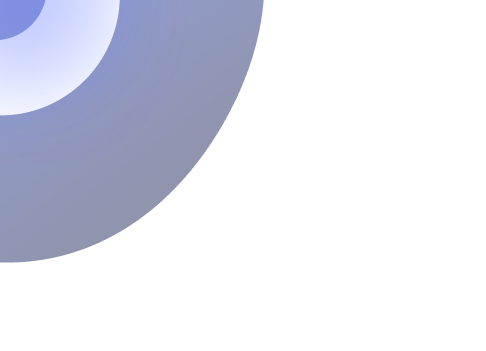
Simplify Your Data Annotation Workflow With Proven Strategies
.png)